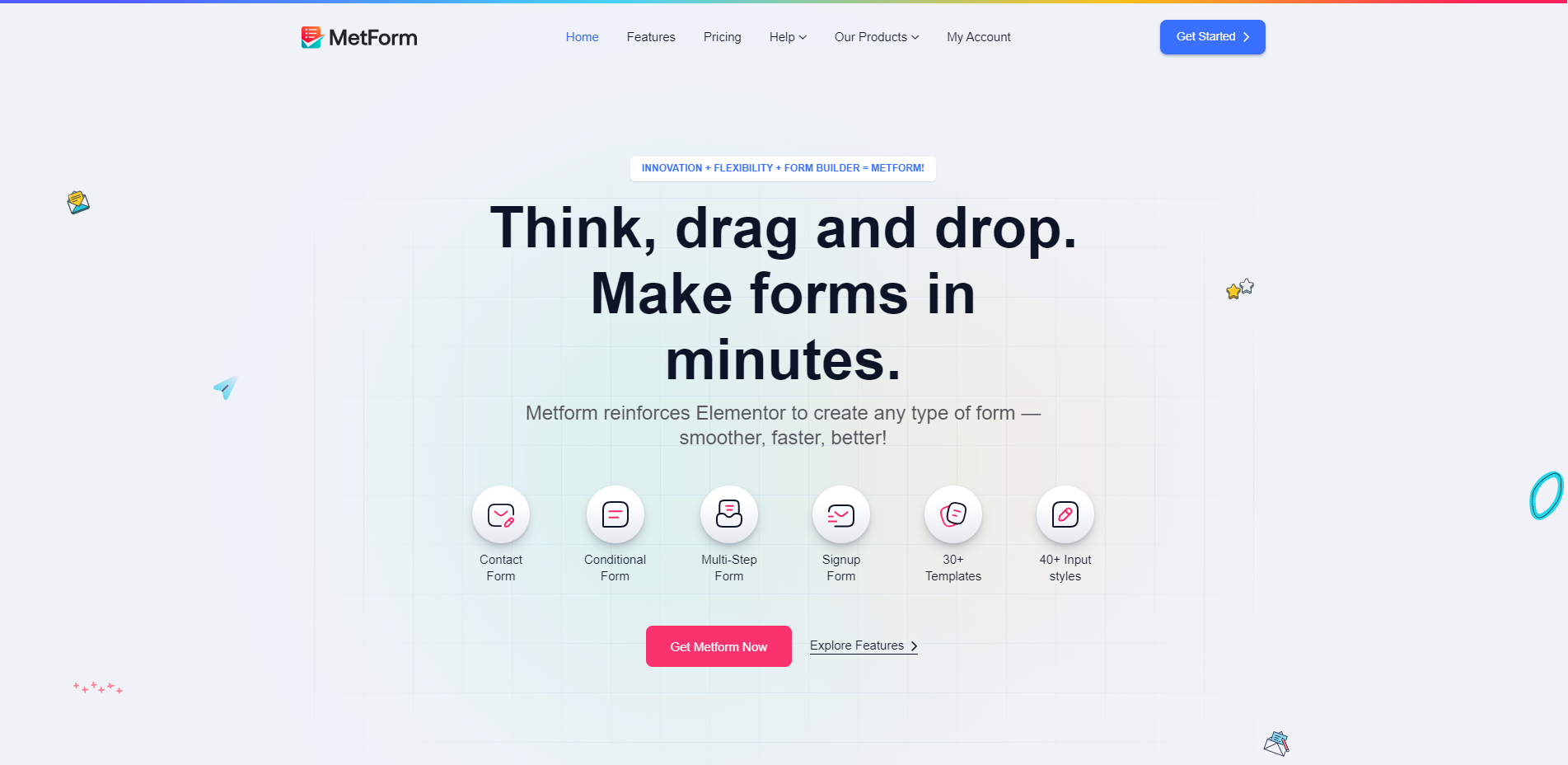WooCommerce TBI Bank Credit Calculator and payment gateway plugin v1.0.3 – 2020-05-12

Sell goods on installment with WooCommerce TBI Bank Credit Calculator extension
== Description ==
With the help of WooCommerce Credit TBI Bank Calculator you implement in your store the sale of goods on credit.
== Installation ==
– Method 1: 1. Unzip the "woocommerce-tbi-credit.zip" plugin. 2. Upload the "woocommerce-tbi-credit" directory to the "/ wp-content / plugins /" directory on your WordPress site. 3. Activate the plugin from the WordPress control panel in the "Extensions" section. 4. Go to "WooCommerce> Settings> Orders" and click on "SetUp" against the line – "TBI Credit" to configure the plugin.
– Method 2: 1. From the WordPress control panel, go to "Extensions"> "Add more"> "Upload". 2. Select the "woocommerce-tbi-credit.zip" archive from your computer and install it. 3. Activate the plugin from the control panel of the WordPress section "Extensions" 4. Go to "WooCommerce> Settings> Sticks" and click on "SetUp" opposite the line – "TBI Credit" to configure the plugin.
Note: Before installing the WooCommerce TBI Bank Credit Calculator plugin, you must have the WooCommerce plugin installed (it is recommended that the version is current> = 3.0.0).
== Configuration ==
1. Enable the plugin by checking "Activate payment method – TBI Credit".
2. Enter a title that will be visible to customers when choosing a delivery method.
3. In the "Customer Message" field, make a brief description of the payment method that will be displayed to store customers.
4. In Customer Instructions, enter additional customer instructions or copy the text from the previous field.
5. In the "Minimum price" field, enter the minimum price above which the credit plugin will be active in the product pages and in the "Checkout".
6. The text entered in the "Text below the product price" field will be displayed below each product that is at a price greater than or equal to the price entered in the "Minimum price" field.
7. In the "Insurance" drop-down menu, select whether the loan will be insured and if it encounters any risks.
8. "Price increase per month" – this is a parameter that is agreed with the predator.
9. In the "Loan terms" field, check the loan terms in the months you will offer.
10. "TBI Documents" – here you can enter links to documents with information provided by you from TBI.
11. In the "Checkout fields" you have the opportunity to select the fields that will be required to fill in the customers of the store in the "Checkout" if they choose to apply for a loan.
No tutorial yet
Updated History
Jan 8, 2021 - WooCommerce TBI Bank Credit Calculator and payment gateway plugin v1.0.3 - 2020-05-12
This file has UNTOUCHED status - (original developer code without any tampering done)
Password:codetracker.org (if need)