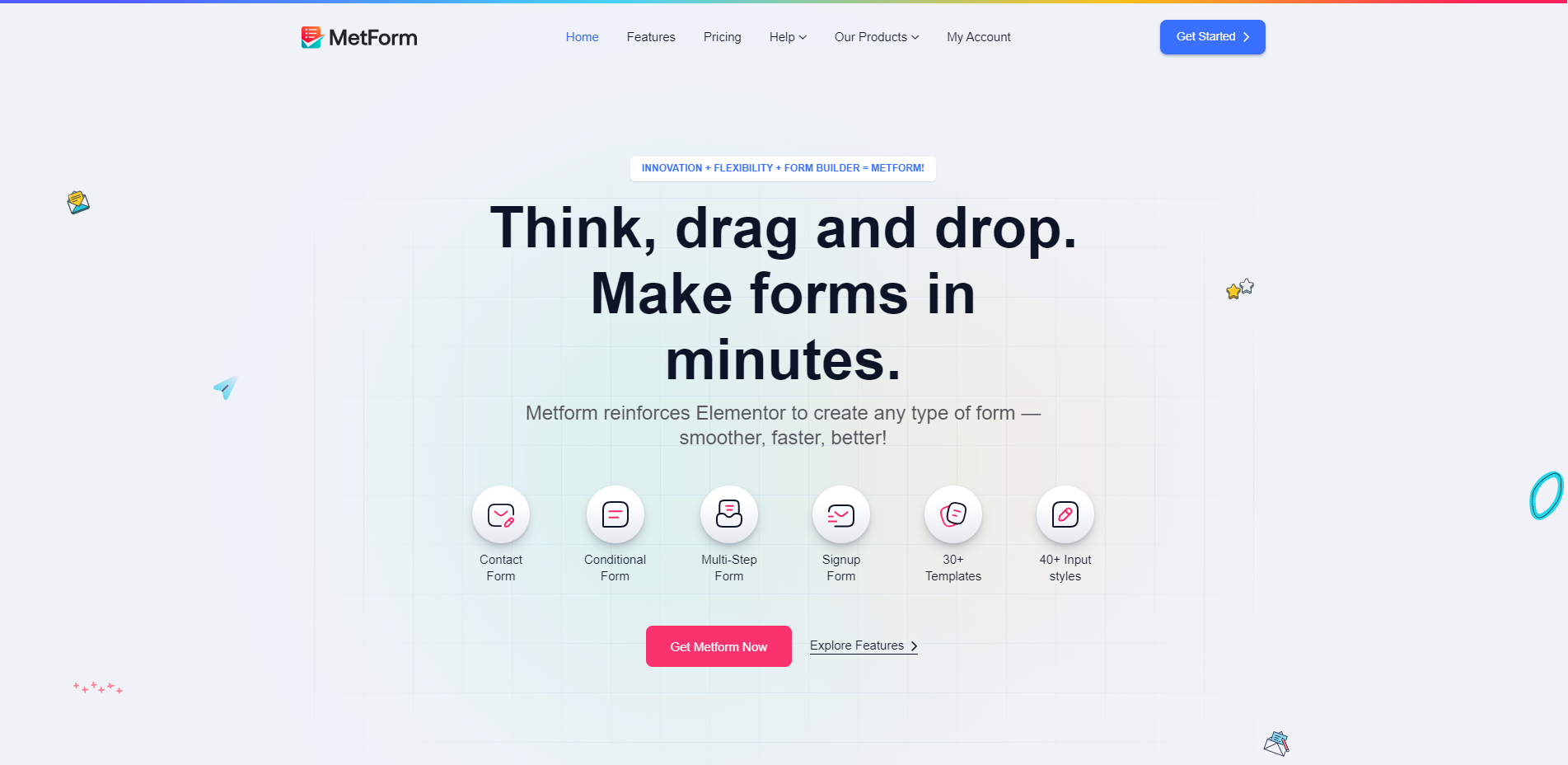Checkout Field Editor for WooCommerce Pro By ThemeHigh v3.4.0
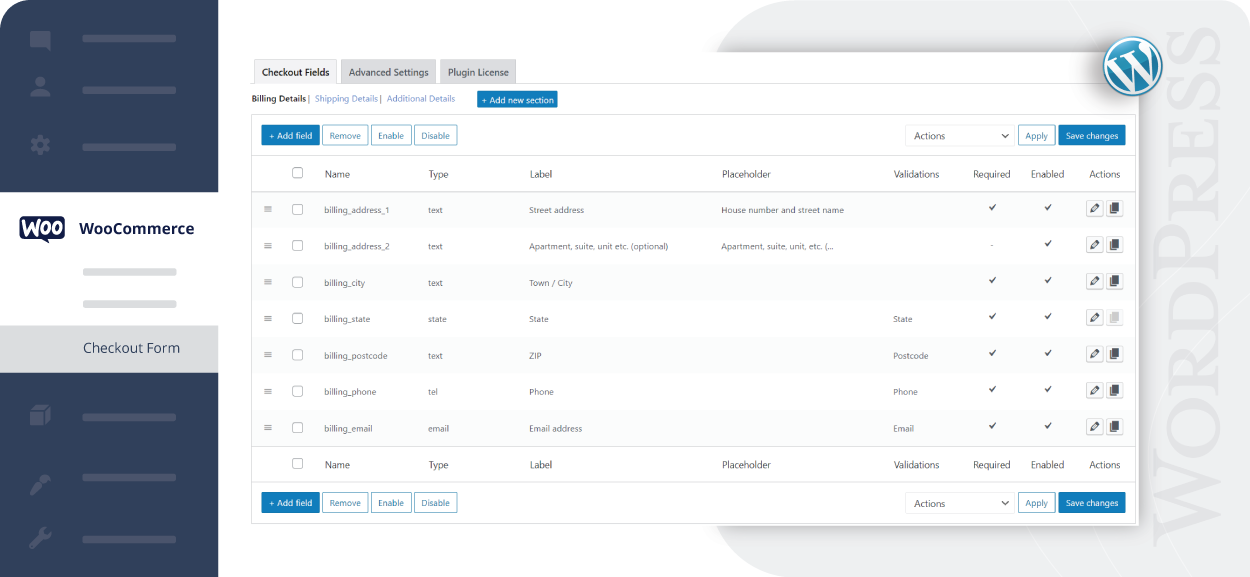
PRO version: https://www.themehigh.com/product/woocommerce-checkout-field-editor-pro of this awesome plugin: https://wordpress.org/plugins/woo-checkout-field-editor-pro/
Overview
Make easy customisations to your checkout form with Checkout Field Editor for WooCommerce plugin. Add, edit, modify, delete, or change the display order of checkout fields with this easy WooCommerce checkout manager. Besides adding custom fields, create and include custom sections to your WooCommerce checkout form. Functioning hand-in-hand with the WooCommerce Multistep Checkout plugin from ThemeHigh, create custom checkout steps and include custom fields and sections to these steps using the Checkout Field Editor.
Key Features of WooCommerce Checkout Field Editor
- 17 Custom Checkout Field Types
- Custom section which can be placed at 15 different positions on the checkout page
- Display fields conditionally
- Display sections conditionally
- Price fields with a set of price types
- Custom validations
- Change address display format
- Display fields based on Shipping option or Payment method
- Compatibility with other plugins
- Zapier support
- WPML Compatibility
- Reset all settings on a single click
- Manage field display in emails and order details pages
- Display custom fields optionally at My Account page
- Customise, Disable or delete default WooCommerce fields
- Developer friendly with custom hooks
- Rearrange all fields and sections as per convenience
- Create your own custom classes for styling the field
Custom Checkout Fields
With WooCommerce Checkout Field Editor, add new fields into the Billing, Shipping and Additional sections on your checkout Page. The custom field types include fields for inputting single entries like text and number, and fields that allow choosing from a set of options, like the select, checkbox, and radio fields. The date and time picker fields include the display of a calendar and a pull-down with a time range.
Following are the custom checkout fields available with the WooCommerce Checkout Field Editor:
- Text
- Hidden
- Password
- Telephone
- Number
- Textarea
- Select
- Multi Select
- Radio
- Checkbox
- Checkbox Group
- Date picker
- Time picker
- File Upload
- Heading
- Label
Custom Checkout Sections
The WooCommerce Checkout Field Editor lets you add custom sections to the WooCommerce Checkout Form. These sections can be displayed in 14 different positions in the checkout form. Moreover, the additional sections created using the Checkout Field Editor can be displayed in the Account Details tab in My Account. Following are the positions where these checkout sections can be displayed:
- Before customer details
- After customer details
- Before billing form
- After billing form
- Before shipping form
- After shipping form
- Before registration form
- After registration form
- Before order notes
- After order notes
- Before terms and conditions
- After terms and conditions
- Before submit button
- After submit button
- Inside a custom step created using WooCommerce MultiStep Checkout
Display Fields Conditionally
The WooCommerce Checkout Field Editor helps you to display default and custom fields in the checkout form based on different conditions. Fields can be displayed based on cart content and price, user roles, product specifications, and also on conditions specified to any other checkout field. Following are the conditions with which the fields can be displayed conditionally:
- Cart Contents
- Cart Subtotal
- Cart Total
- User Roles
- Product
- Product Variation
- Product Category
- Based on other field values
Price Fields With A Set of Price Types
Add an extra price value to the total price by adding a field with price into the checkout form. You can also add predefined fixed prices using hidden field type in WooCommerce Checkout. Price fields can be assigned for each option in case the field has multiple choices, for example, select, checkbox group, and radio fields. Following price types can be added to WooCommerce checkout fields:
- Fixed Price
- Custom Price
- Percentage of Cart Total
- Percentage of Subtotal
- Percent of Subtotal excluding tax
- Dynamic Price
Display Sections Conditionally
Like the checkout fields, the sections in the checkout form can also be displayed conditionally using this WooCommerce checkout manager plugin. The sections are conditionally displayed based on the same conditions as in displaying the checkout fields, ie, based cart contents, subtotal and total prices, user roles, product, variation, category, etc. Besides, the sections can also be displayed based on field values.
Display Fields Based On Shipping Options And Payment Methods
The WooCommerce Checkout Field Editor provides you with options to display fields in the checkout form based on shipping options and payment methods. With the feature, you can avoid displaying fields that are not valid for certain shipping option. The fields that demand data not required for specific payment options can also be excluded.
Display Custom Fields Optionally In My Account Page
With the User Meta Data checkbox in the field settings of WooCommerce Checkout Field Editor, you can choose to display custom fields in the My Account page.
Custom Validations
The WooCommerce Checkout Field Editor comes with options to validate the checkout fields before placing the order. With validators to define custom validator patterns and confirm validators for confirming fields, make sure that all data you receive is valid before the order is placed.
Rearrange All Fields And Sections
The WooCommerce Checkout Field Editor lets you to easily manage the display order of checkout fields from admin side by just dragging and dropping the fields up and down. The checkout sections can also be rearranged with the display order settings in section properties.
Modify Default WooCommerce Fields
Using the WooCommerce Checkout Field Editor, you can customise, rearrange, disable or delete the default WooCommerce fields. Set a default field as Mandatory or not in a single click. This is one of the key features.
Add Custom Class For Styling The Fields
Using Input classes, Label classes, and Wrapper classes in the field properties, custom classes can be applied to fields specifically. It helps to fit the fields perfectly with your checkout page. CSS classes can also be defined for sections for providing styles.
Change Address Display Format
With the WooCommerce Checkout Field Editor, change the address formats displayed in the Addresses in My Account page, Thank You page and Transactional Emails. The custom fields created using the plugin can also be included in the addresses using the override feature.
Manage Field Display In Emails And Order Details Pages
WooCommerce Checkout Field Editor provides you with a choice to display the default checkout fields and the custom fields in Customer/Admin emails and Order Detail pages. You can do this in seconds using the the checkboxes Display in Order Detail Pages and Display in Emails in the field settings inside the plugin.
Developer Friendly With Custom Hooks
All custom fields in the WooCommerce Checkout Field Editor are available through hooks. This way, the developers can use the checkout fields for extending the functionality of these fields, like plugin and theme development.
Compatibility With WooCommerce Plugins
The WooCommerce Checkout Field Editor plugin is tested to be compatible with most plugins in the WooCommerce and WordPress repositories. Moreover, this WooCommerce checkout manager goes hand-in hand with the following plugins:
- WooCommerce MultiStep Checkout: With the Multistep Checkout plugin, you can create new checkout steps and add the custom fields/sections into these steps.
- WooCommerce PDF Invoices & Packing Slips: The PDF Invoices and Packing Slips plugin includes the custom fields created by the Checkout Field Editor, in PDF invoices and packing slips.
- WooCommerce Customer / Order CSV Export: With this WooCommerce plugin, you can include the custom created checkout fields in the CSV export files.
Zapier Support
With WooCommerce Checkout Field Editor connected to Zapier, connect the plugin to the other business apps you use like Google Sheets, ActiveCampaign, Salesforce, etc., and bring automation to your daily tasks.
Multilingual Support
The WooCommerce Checkout Field Editor plugin supports localization. With the plugin’s high compatibility with The WPML Plugin, labels and placeholders of any field can be translated to any language.
Reset All Settings With A Single Click
Reset all your settings to original with a single click in the WooCommerce Checkout Manager plugin settings. The plugin comes with a Reset button to revert all changes back to the original WooCommerce fields settings.
No tutorial yet
Updated History
Sep 7, 2022 - Checkout Field Editor for WooCommerce Pro By ThemeHigh v3.4.0
This file has UNTOUCHED status - (original developer code without any tampering done)
Password:codetracker.org (if need)