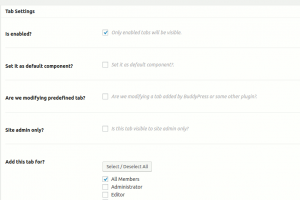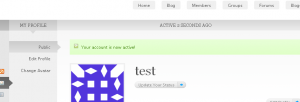BuddyPress Maps for Members 6.9

Easily add Member locations and maps to your BuddyPress site!
Site administrators can set parameters for both Single Member maps and the All Members Map via wp-admin > Settings > BP Maps – Members.
Member Maps Admin Screen
The All Members Map has 2 available filters. See their settings above.
Display Filters
The filter options allow your members will have the option to filter the members displayed on the map. If they use Distance filter, they can start typing an address and then select an address provided by Google Maps to be used as the center point, and select the distance from that address. The filters will appear directly above the All Members Map.
All the templates can be overloaded to your theme or child-theme so that you can adjust the layouts if desired.
This plugin requires our free plugin BP xProfile Location. It creates an xprofile location field type that will be used in this plugin.
So if a Member has an address in their profile fields, a Location tab will appear and will link to the Map for that Member.
Map for a Single Member
A Map tab is added to the Members Directory. Clicking a map marker will open an info box that includes a link to that Member.
Zoomed-in view on the Map for All Members
This plugin requires the free plugin BP xProfile Location.
This plugin supports the free BP Profile Search plugin ( version 5 + ). If the BPS option is selected, the map can be filtered via a BPS filter form. See ReadMe FAQs for more info.
BP Maps for Members requires WordPress 4.0 or higher and BuddyPress 2.2 or higher. It is compatible with the latest versions of WordPress and BuddyPress.
No tutorial yet
Updated History
Oct 2, 2020 - BuddyPress Maps for Members 6.9
This file has UNTOUCHED status - (original developer code without any tampering done)
Password:codetracker.org (if need)